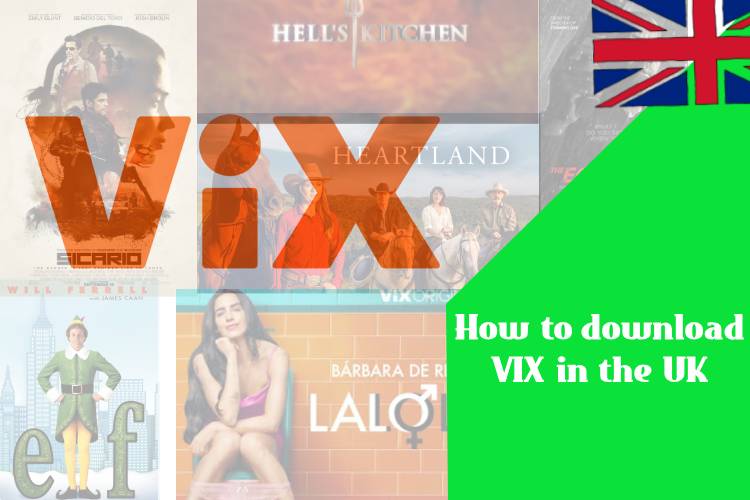VIX is a popular streaming platform offering a wealth of Latin American content, including movies, TV shows, and telenovelas. If you’re in the UK and want to start watching VIX, you’ll need to know how to download the app on your preferred device. Whether you’re using an Android phone, an iOS device, or an Amazon Firestick, this guide will walk you through the process and the process of payment, cost and streaming VIX.
How to Download VIX on Android Devices
- Open the Google Play Store: On your Android device, locate and open the Google Play Store app.
- Search for VIX: In the search bar at the top, type “VIX” and press enter.
- Select the VIX App: Look for the VIX app in the search results. It should be listed as “VIX: Movies & TV Shows” or similar.
- Install the App: Tap on the “Install” button. The app will begin downloading and installing automatically.
- Open the App: Once installed, tap “Open” to launch VIX. You can also find the VIX app icon on your home screen or app drawer.
- Sign In or Create an Account: Follow the on-screen instructions to sign in or create a new account if you haven’t done so already.
How to Download VIX on iOS Devices
- Open the App Store: On your iOS device (iPhone or iPad), open the App Store.
- Search for VIX: Tap on the search icon at the bottom of the screen and type “VIX” in the search bar.
- Select the VIX App: Find the VIX app in the search results. It should be labeled as “VIX: Movies & TV Shows.”
- Download the App: Tap the “Get” button next to the app. You may need to authenticate the download with your Apple ID, Face ID, or Touch ID.
- Open the App: Once the app is downloaded and installed, tap “Open” to launch VIX. You’ll also find the app icon on your home screen.
- Sign In or Create an Account: Follow the prompts to sign in or create a new VIX account.
How to Download VIX on Amazon Firestick
- Turn On Your Firestick: Ensure your Amazon Firestick is plugged in and turned on.
- Navigate to the Search Menu: From the home screen, scroll to the search icon (magnifying glass) at the top of the menu.
- Search for VIX: Use the on-screen keyboard to type “VIX” and press enter.
- Select the VIX App: Locate the VIX app in the search results. It should appear as “VIX: Movies & TV Shows” or similar.
- Download the App: Select the VIX app and click on the “Get” or “Download” button. The app will be downloaded and installed automatically.
- Open the App: Once installed, you can open the VIX app directly from the download screen or find it under “Your Apps & Channels” on the Firestick home screen.
- Sign In or Create an Account: Follow the instructions to sign in or create a new account.
Troubleshooting Tips
- App Not Available: If you can’t find the VIX app in your device’s store, make sure your device is set to the correct region. You may need to use a VPN to access VIX from the UK.
- Installation Issues: Ensure you have a stable internet connection and sufficient storage space on your device.
- Sign-In Problems: If you’re having trouble signing in, double-check your login credentials or try resetting your password.
FAQs
1. Can I use a VPN to access VIX from the UK?
Yes, using NordVPN can help you bypass regional restrictions and access VIX’s content from the UK. Connect to a server in a region where VIX is available before downloading the app.
2. Is VIX free to download?
Yes, the VIX app is free to download on all supported devices. However, accessing premium content may require a VIX+ subscription.
3. Can I use VIX on multiple devices?
Yes, you can install the VIX app on multiple devices. Simply log in to your VIX account on each device to access your content.
4. What should I do if I experience issues with the app?
Try restarting your device, ensuring you have the latest version of the app, or checking for any service outages. You can also contact VIX customer support for assistance.
By following these steps, you’ll be able to download and start enjoying VIX’s content on your Android, iOS, or Amazon Firestick device in the UK. Happy streaming!